Lesson 5: Writing the Code
In the previous chapter, you have learned that VB2008 is an object oriented programming language. You have understood the meanings of class, object, encapsulation inheritance as well as polymorphism. You have also learned to write some simple programs without much understanding some underlying foundations and theories. In this chapter, you will learn some basic theories about VB2008 programming but we will focus more on learning by doing, i.e. learning by writing programs .I will keep the theories short so that it would not be too taxing for beginners.
5.1 The event Procedure
VB2008 is an object oriented and event driven programming language. In fact, all windows applications are event driven. Event driven means the user will decide what to do with the program, whether he/she wants to click the command button, or he/she wants to enter text in a text box, or he/she might wants to close the application and etc. An event is related to an object, it is an incident that happens to the object due to the action of the user , such as a click or pressing a key on the keyboard. A class has events as it creates instant of a class or an object. When we start a windows application in VB2008 in previous chapters, we will see a default form with the Form1 appears in the IDE, it is actually the Form1 Class that inherits from the Form class System.Windows.Forms.Form, as shown in the Form1 properties windows.

When we click on any part of the form, we will see the code window as shown below. The is the structure of an event procedure. In this case, the event procedure is to load Form1 and it starts with Private Sub and end with End Sub. This procedure includes the Form1 class and the event Load, and they are bind together with an underscore, i.e. Form_Load. It does nothing other than loading an empty form. You don't have to worry the rest of the stuff at the moment, they will be explained in later lessons.
Public Class Form1
End Sub
End Class
The are other events associated with the Form1 class, such as click, DoubleClick, DragDrop, Enter as so on, as shown in the diagram below (It appears when you click on the upper right pane of the code window)
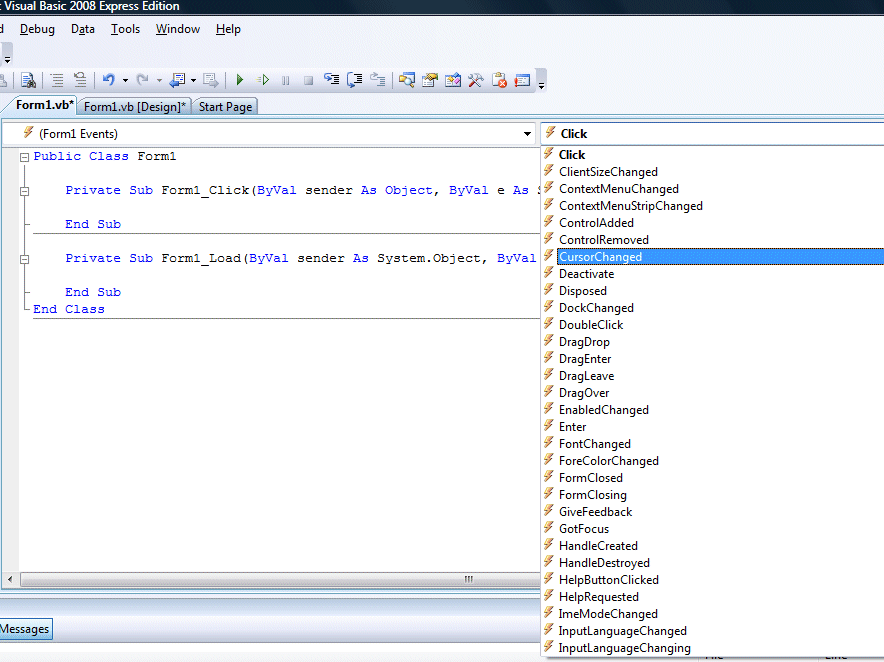
5.2 Writing the code
Now you are ready to write the code for the event procedure so that it will do something more than loading a blank form. The code must be entered between Private Sub.......End Sub. Let's enter the following code :
Private Sub Form1_Load(ByVal sender As System.Object, ByVal e As System.EventArgs) Handles MyBase.LoadMe.Text="My First VB2008 Program"
Me.ForeColor = Color.Yellow
Me.BackColor = Color.BlueEnd Sub
The output is shown in the windows below:
The first line of the code will change the title of the form to My First VB2008 Program, the second line will change the foreground object to yellow( in this case, it is a label that you insert into the form and change its name to Foreground) and the last line changes the background to blue color. The equal in the code actually is used to assign something to the object, like assigning yellow color to the foreground of the Form1 object (or an instance of Form1). Me is the name given to the Form1 class. We can also call those lines as Statements. So, the actions of the program will depend on the statements entered by the porgrammer.
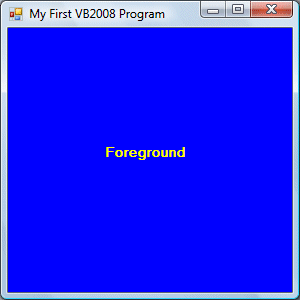
Here is another example.
In this example, you insert one command button into the form and rename its caption as Show Hidden Names. The keyword Dim is to declare variables name1, name2 and name3 as string, which means they can only handle text. The function MsgBox is to display the names in a message box that are joined together by the "&" signs. The output is shown below:Private Sub Button1_Click_1(ByVal sender As System.Object, ByVal e As System.EventArgs) Handles Button1.ClickDim name1, name2, name3 As String
name1 = "John"
name2 = "Chan"
name3 = "Ali"
MsgBox(" The names are " & name1 & " , " & name2 & " and " & name3)End Sub
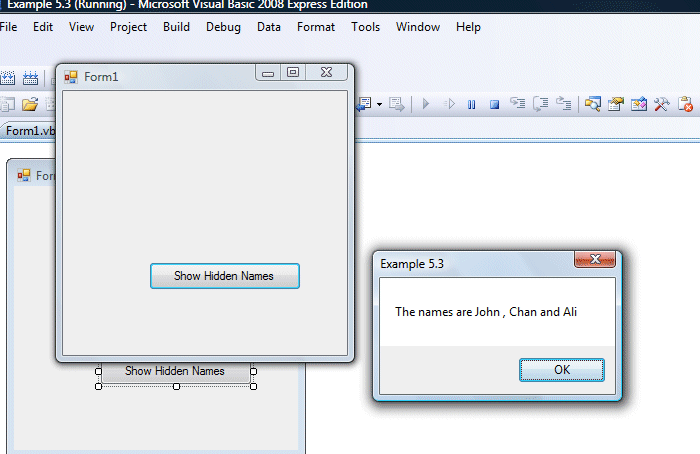 |
More examples will be included in coming lessons. Right now you can experiment with your own programs. Happy learning.
http://www.vbtutor.net/vb2008/vb2008tutor.html
No comments:
Post a Comment