Formatting output is a very important part of programming so that the data can be presented systematically and clearly to the users. Data in the previous lesson were presented fairly systematically through the use of commas and some of the functions like Int, Fix and Round. However, to have better control of the output format, we can use a number of formatting functions in Visual basic.
The three most common formatting functions in VB are Tab, Space, and Format
(i) The Tab function
Tab (n); x
The item x will be displayed at a position that is n spaces from the left border of the output form. There must be a semicolon in between Tab and the items you intend to display (VB will actually do it for you automatically).
Example1
.Private Sub Form_Activate
Print "I"; Tab(5); "like"; Tab(10); "to"; Tab(15); "learn"; Tab(20); "VB"
Print
Print Tab(10); "I"; Tab(15); "like"; Tab(20); "to"; Tab(25); "learn"; Tab(20); "VB"
Print
Print Tab(15); "I"; Tab(20); ; "like"; Tab(25); "to"; Tab(30); "learn"; Tab(35); “VB"
End sub
The Output for example 1 is shown below:
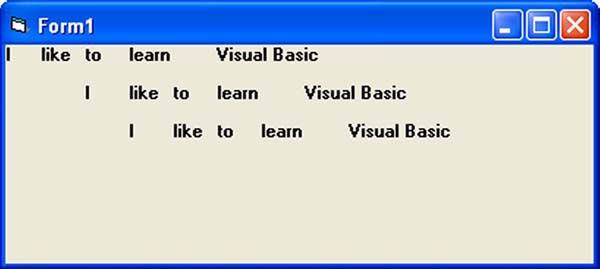
(ii) The Space function
The Space function is very closely linked to the Tab function. However, there is a minor difference. While Tab (n) means the item is placed n spaces from the left border of the screen, the Space function specifies the number of spaces between two consecutive items. For example, the procedure
Example 2
Private Sub Form_Activate()
Print "Visual"; Space(10); "Basic"
End Sub
Means that the words Visual and Basic will be separated by 10 spaces
(iii) The Format function
The Format function is a very powerful formatting function which can display the numeric values in various forms. There are two types of Format function, one of them is the built-in or predefined format while another one can be defined by the users.
(i) The format of the predefined Format function is
Format (n, “style argument”)
where n is a number and the list of style arguments is given in the table
Style argument | Explanation | Example |
General Number | To display the number without having separators between thousands. | Format(8972.234, “General Number”)=8972.234 |
Fixed | To display the number without having separators between thousands and rounds it up to two decimal places. | Format(8972.2, “Fixed”)=8972.23 |
Standard | To display the number with separators or separators between thousands and rounds it up to two decimal places. | Format(6648972.265, “Standard”)= 6,648,972.27 |
Currency | To display the number with the dollar sign in front, has separators between thousands as well as rounding it up to two decimal places. | Format(6648972.265, “Currency”)= $6,648,972.27 |
Percent | Converts the number to the percentage form and displays a % sign and rounds it up to two decimal places. | Format(0.56324, “Percent”)=56.32 % |
Example 3
Private Sub Form_Activate()
Print Format (8972.234, "General Number")
Print Format (8972.2, "Fixed")
Print Format (6648972.265, "Standard")
Print Format (6648972.265, "Currency")
Print Format (0.56324, "Percent")
End Sub
Now, run the program and you will get an output like the figure below:
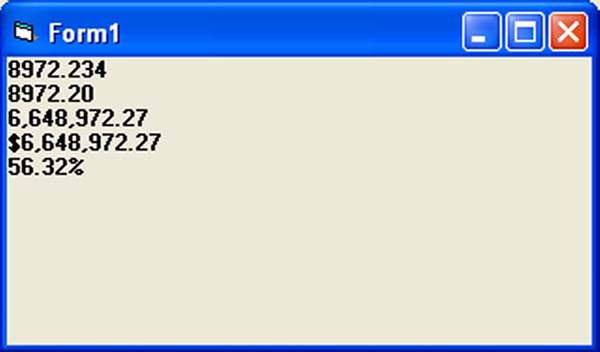
http://www.vbtutor.net/vb6/vbtutor.html
No comments:
Post a Comment